Keynote templates, explained
So... Time for another Keynote presentation? Or maybe it's your first one, and your hands are already sweating at the thought of having to speak in front of a crowd. Either way, you should know how important the visuals supporting your words will be. And that the success of your talk can also depend on the software you use to create your presentation.
Keynote, Apple's response to Microsoft PowerPoint, is loved by many, and for good reasons:
- Its extremely simple interface makes it easy to use both for seasoned Mac users and for newbies;
- It can sync with all your Apple devices, which means you can edit, share and play your presentation from your laptop, tablet or phone. But obviously-all these three have to be Apple products;
- There's a lot of room for customization and creativity. With intuitive design features on a software that's easy to master, you can create a great-looking presentation very quickly.
(You can get a better understanding of Keynote in this Tuts+ article: What is Apple Keynote.)
So once you have figured out how Keynote works, it's time to get started! And that's where our Keynote templates collection comes in handy. These beautiful themes created by our community of designers are rich in options, styles, targets, cool animations and more. You can focus exclusively on the content of your presentation, without having to worry about the design. Here's a quick summary of their key features.
- Generic and niche. There are plenty of multi-purpose templates, perfect for any kind of presentation. Others are more specific. Some are finance- or business-oriented, and you'll find sub-categories like Creative, Abstract and so on (we may or may not have seen a "Hipster" template popping up recently...).
- Different types of slides. Keynote themes from our creative community are rich in designs and features. There are usually over 50 (and up to two or three hundreds!) different slides included, usually grouped together according to their layout style (infographics, charts, maps, product mock-ups, silhouettes and more).
- Great animations. The author usually provides excellent pre-set animations as well, in line with the style and "mood" of the template. Everything can be edited once you open the theme in Keynote, so you can change all items and features you want to fit your presentation.
- Fully editable. Along with the already-mentioned animations, all elements in the template can be easily edited in Keynote-images, sizes, fonts, colors, backgrounds, icons and more.
If you need help editing your shiny new template on Keynote, check out How to Customize a Keynote Presentation Template Design. This Tuts+ tutorial that will show you how to change text, fonts, images, icons and much more. And if you're at the mercy of choice paradox because there are too many great templates to choose from, check out 10 Best Keynote Presentation Templates by our very own Sean Hodge to make up your mind.
Finally, we recommend a couple of tutorials that will come in handy for two maybe less common, but still very interesting uses of Keynote. How to Demo an iOS Prototype allows you to achieve some great design and animation without having to use a dedicated animation software. And in Creating User Onboarding Teardowns: My Process and Tools, Samuel Hulick walks you through a detailed explanation of how, using Keynote, he shares his thoughts about the way apps and websites handle the onboarding process.