Lightroom and Photoshop: key differences and ideal workflows
The world of photo management and editing is vast and rich in tools and software of all kinds. Adobe Photoshop Lightroom is definitely one of the most popular ones. In a nutshell, it's a photo development and management software by Adobe... but is it the right tool for you? And how is it different from Photoshop? Should you use both, or is one enough-and which one? Let's try answer these questions by taking a closer look at their differences first.
- Non-destructive vs. destructive editing. When you edit an image in Lightroom, the software will save your edits without making any changes to the original file. So if you're in the middle of editing and realize you don't really like what you've done so far, you can always go back to the original photo and start again. Handy, isn't it? This is called "Non-destructive editing". You can perform this kind of editing in Photoshop as well, but it's not as easy and straightforward.
- Edits history. In Photoshop, the history of the edits you make to an image is not saved, so you can't go back to, say, "Edit 3" and re-start from there. On the other hand, this is totally possible with Lightroom.
- Library management. The Library tool is one of the key features of Lightroom-a powerful one! You can quickly sort through large collections of photos and organise them as you like. It's possible to flag and reject images, give star ratings and tag photos with keywords. You can then search your collection with handy filters and a very usable interface. Moreover, when you're working on an image, you can share its settings with a whole set of photos from your library! This is very unique to Lightroom, while Photoshop is meant for working on one image at a time.
- What you can actually do. The actions you can perform with Lightroom have more to do with exposure, light, brightness and so on. If you want to adjust the contrast of a camera RAW image, Lightroom is your tool. On the other hand, Photoshop has way more precise retouching tools and allows you to, for instance, add text to your image and play with it to create, say, a poster or a flyer.
Once you know the key differences, it's worth keeping in mind that many professional photographers and designers don't pick one over the other, but use both instead. And depending on your needs, you could do the same. Lightroom and Photoshop can work very well together and are designed to interact and integrate with your workflow as smoothly as possible. You can start by editing the camera RAW image in Lightroom-tweaking contrast, exposure, brightness and so on-and then open the edited image in Photoshop. There, you could focus on retouching the photo, adding text and cool effects; then you can open the new PSD file on Lightroom again to make final adjustments and save the image to your library.
To use the word of Tuts+ instructor Harry Guinness in his "Photoshop Or Lightroom? They Work Better Together" tutorial: "Use Lightroom for image management and simple edits, and Photoshop for heavy-duty stuff".
As you probably know, playing around with brightness, exposure, contrast etc. is an activity that could go on for hours. This is when Lightroom presets come to the rescue! The variables that you can adjust in Lightroom are already pre-defined to achieve a specific style ( Portrait, Urban, Sunset, Retro, HDR... you name it), saving you plenty of time and allowing you to achieve professional, top-quality results. Just pick the one you like most!