PowerPoint presentations step by step
Powerpoint templates are everywhere. Be it a lecture, a business meeting, a conference, or a job interview-it looks like it's always a good time for a PowerPoint presentation. And because they are so popular, it's become more and more important to make sure they stand out. That's where a great PowerPoint template comes in handy: it's not just about the information you are delivering, but also about the way you deliver it.
Of course, getting your presentation right doesn't only mean choosing the right template. There are different steps involved in the creation of your slides, and here is our best advice.
1. Choose your weapon.
First of all, let's take one step back and look at the software. Why do many presenters prefer PowerPoint over others to create their slideshow?
It's definitely a combination of its popularity and accessibility. PowerPoint has been around for much longer than, say, Google Slides or Apple Keynote-Microsoft released the first version in 1990. Plus, it's compatible with both PC and Mac. It's true that the PC and Mac versions are different, and the latter is usually not as good as the former. But versatility has always been PowerPoint's key differentiator from its competitors. So if you need to create a presentation but you're not sure what hardware and software will be available when you have to deliver it, PowerPoint is usually your safest option.
2. Plan your talk.
It's important that you know what you're going to talk about. But remember: knowing your audience is also key. Different types of audiences (your team? A big crowd at a conference?) and different purposes (a sales pitch? An end-of-year report?) demand different presentation styles. Make sure you take this into account from the beginning.
Envato Tuts+ contributor Brad Smith suggests you start by writing down your presentation. This will help make sure you'll cover every topic you wanted to cover. Check out his tutorial How to write a professional PowerPoint presentation if you're looking for advice on the writing process.
3. Pick your template.
That's where GraphicRiver comes in handy! You'll find both multi-purpose templates, designed to work for any kind of presentation, to more specific ones. Some are designed for Finance Reports , while others are more focused on Marketing or Nature. And if you're looking for some slick design and funky visuals, head over to the Creative section-who said only Keynote slides can be cool?
4. Create your presentation.
Once you have your template, it's time to bring the presentation to life. Need help with that? Don't worry. Our Tuts+ instructors have been very generous with heaps of tutorials that will allow you to:
- Learn how to customize your PowerPoint template. This step-by-step guide is perfect if this is your first presentation, or if you're not familiar with Microsoft PowerPoint;
- Create beautiful motion paths. PowerPoint has a set of classic transitions, but you can get even more creative with just a few clicks;
- Easily add audio to your presentation. If you want either a background music, or a sound to complement your transitions, this tutorial will become your best friend;
- Incorporate video to your presentation. It's much better than switching from PowerPoint to another software just to play your video!
5. Level up on your public speaking skills.
Sweaty hands? Shaky voice? Speaking super-fast as if you only had one minute to deliver the whole talk? If the idea of speaking in front of a group of people makes you nervous-we hear you! But fear not-Tuts+ comes to the rescue again. Check out the Rockstar Presentations ebook for great strategies tips and tricks on how to become a pro.